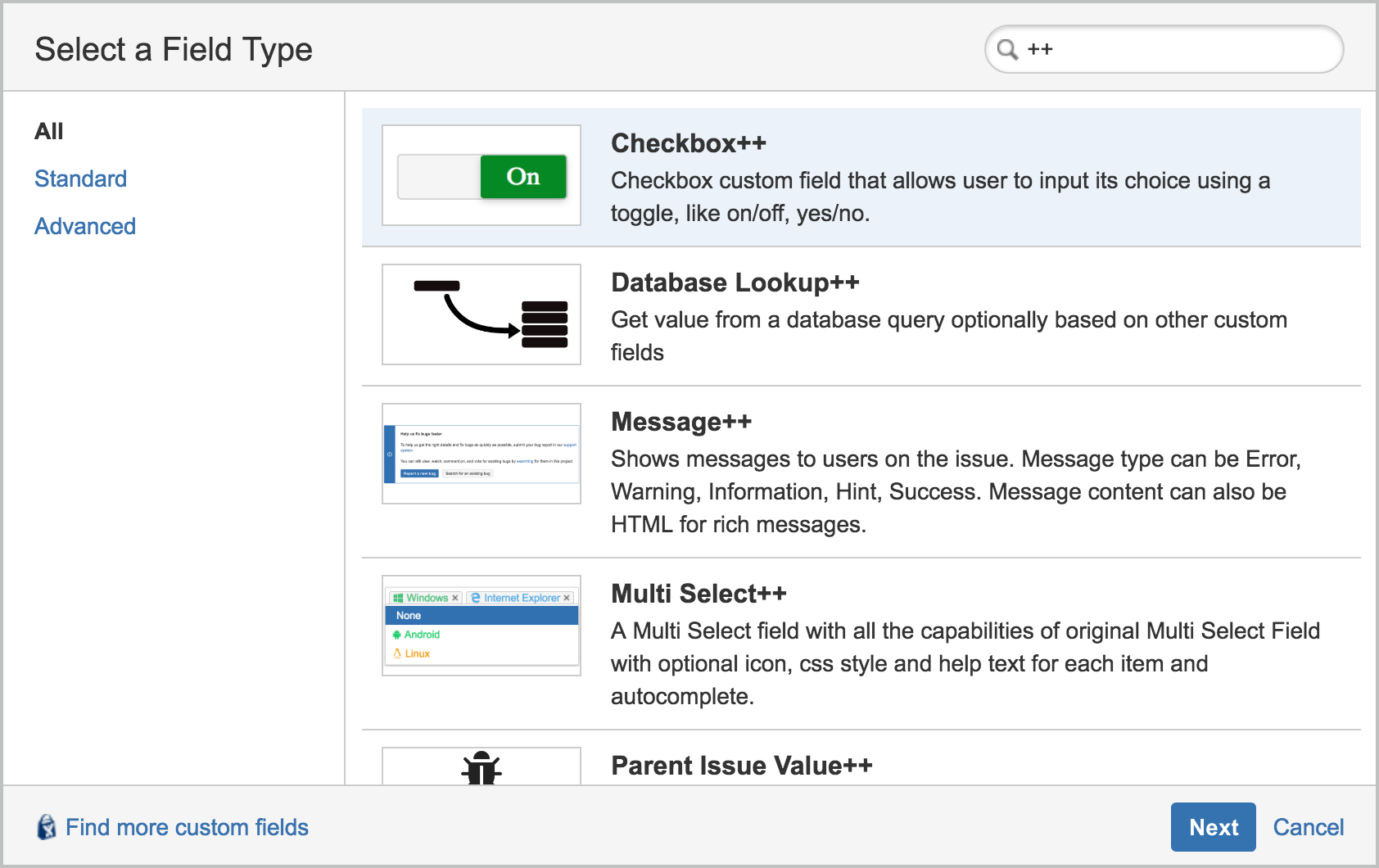Adding a Custom Field
Viewing List of Custom Fields Provided by the Add-on
- Choose > Issues.
- Select Fields > Custom Fields to open the Custom Fields page.
- Click on Add custom field button.
- Click on All link on the left side of 'Select a Field Type' dialog.
- Enter '++' to Search field on the top of 'Select a Field Type' dialog.
All custom fields provided by 'Custom Fields++' add-on will be displayed as shown in the figure.
Adding a Custom Field
- Select the custom field you like to add and click on Next button.
- Enter Name and Description of the custom field and click on Create.
- Associate the newly created custom field with the screens you want by checking the checkbox next to name of the screen.
- Click on Update button to complete adding new custom field.
Configuring Custom Field
Displaying configuration page of each custom field is a standard operation in Jira but after displaying configuration page details of configuration will be different depending on the type of custom field. For details of configuration options please refer to related section of user manual for each custom field.
- Choose > Issues.
- Select Fields > Custom Fields to open the Custom Fields page.
- Locate the desired custom field and choose cog icon > Configure.
Please refer Jira's own documentation for further details of configuring a custom field.